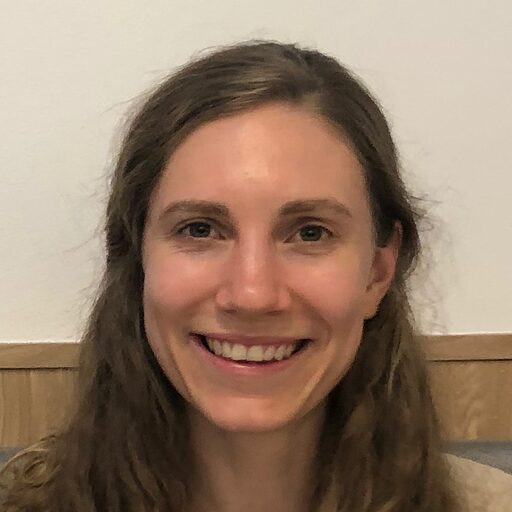A quick tour of Positron
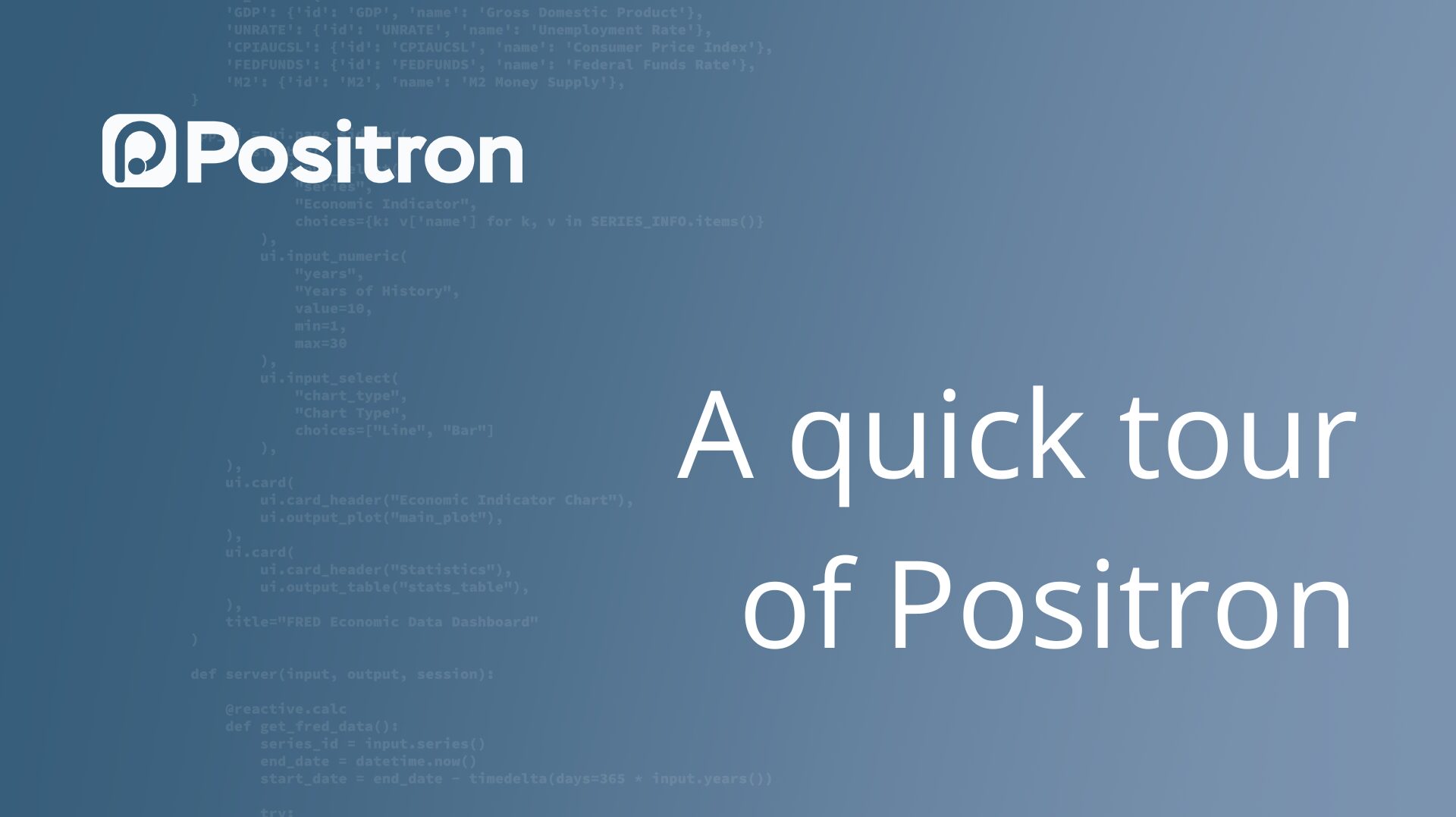
We’re excited to introduce Positron, a free, next-generation data science IDE that makes it easy to work in both R and Python.
Positron builds on our years of experience developing RStudio and is a fork of VS Code, designed specifically for data work. This means you get a modern coding interface with features tailored for data science, like a built-in data explorer, AI assistance, interpreter management, and more.
Watch the tour of Positron on YouTube, or read on below.
Download Positron
Download Positron for macOS, Windows, or Linux: https://positron.posit.co/download.html.
Layout
First, let’s take a look at the general layout of Positron.
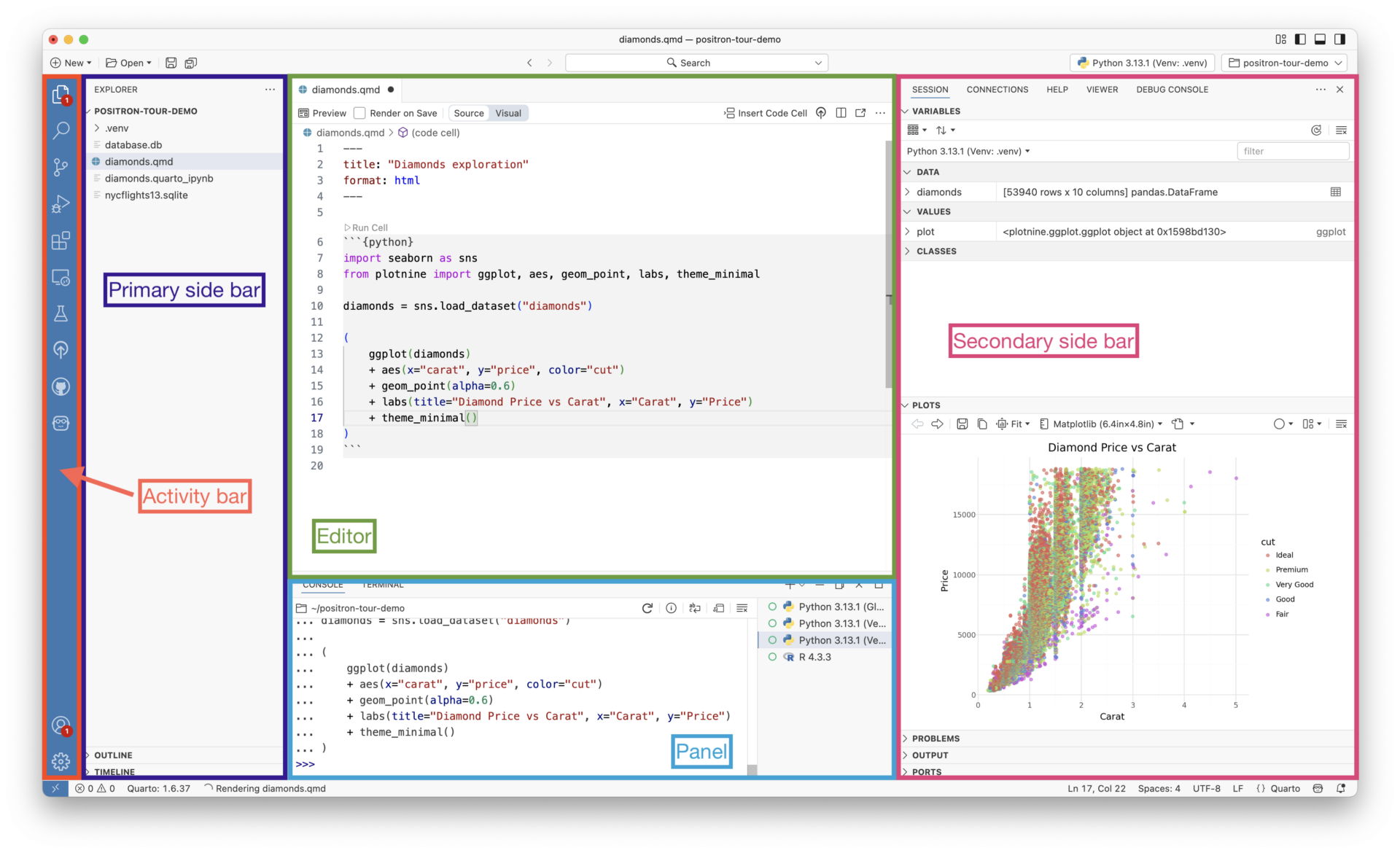
Positron’s core layout components include:
- Activity Bar: Access the Explorer, Search, Source Control, Extensions, and other views.
- Primary Side Bar: Shows different views depending on what you have chosen in the Activity Bar. When the Explorer is chosen, the Primary Side Bar provides a file explorer.
- Editor: Where you write your code.
- Panel: Contains the Console and Terminal.
- Secondary Side Bar: Explore variables, view plots, access documentation, and more.
A Quick Tour
Now, let’s take a quick look at some of Positron’s key features.
Manage interpreters: Switch between R and Python versions
Positron supports multiple interpreter sessions across R and Python, allowing you to switch between environments easily within a single workspace.
Positron shows the active interpreter in the upper-right corner (the interpreter picker) and highlights it in the Console. Switch between interpreters by clicking on the interpreter picker.
Learn more about managing interpreters: https://positron.posit.co/managing-interpreters.html.
Data Explorer: Visually inspect your data
The Data Explorer gives you a spreadsheet-style view of your data. You can filter and sort tables, as well as view summary statistics for each column.
This makes it easy to quickly inspect datasets, check for missing values, or preview the results of your transformations.
To access the Data Explorer, click on the spreadsheet icon next to the dataframe in the Variables pane. You can also pull up the Data Explorer for a dataframe with the following commands:
- Python:
%view dataframe label - R:
View(dataframe, "label")
Learn more about the Data Explorer: https://positron.posit.co/data-explorer.html.
Connections Pane: Explore database connections
The Connections Pane allows you to explore database connections created within your R or Python sessions. Once you’ve opened a connection, you can use the Connections Pane to explore the database schema.
Learn more about the Connections Pane: https://positron.posit.co/connections-pane.html.
Positron Assistant: Get assistance from AI
Positron Assistant is an AI tool that provides LLM integration within Positron. Use it to generate code, debug, or get suggestions for next steps. Positron Assistant can access context from the Console, Variables pane, and Plots pane, and you can also manually attach files or folders to give it additional context.
Note that Positron Assistant is currently a preview feature. Learn more, including how to set up Positron Assistant, here.
Help Pane: Easy access to documentation
Just like in RStudio, you can pull up documentation within Positron for both R and Python. You can either use the keyboard shortcut F1 or language-specific tools:
- Python:
int?orhelp(int) - R:
?paste0orhelp(paste0)
Learn more about the Help Pane: https://positron.posit.co/help-pane.html.
Next steps
Ready to get started with Positron? Download Positron here and look through the guides to learn more.