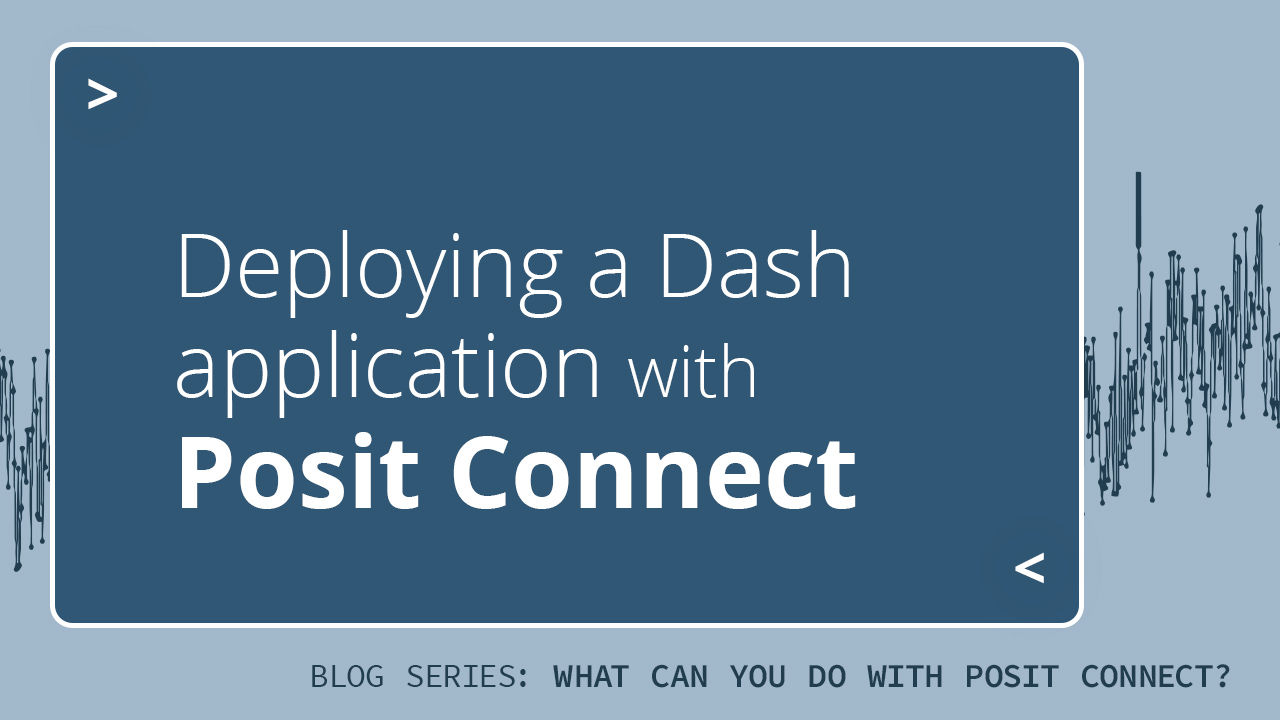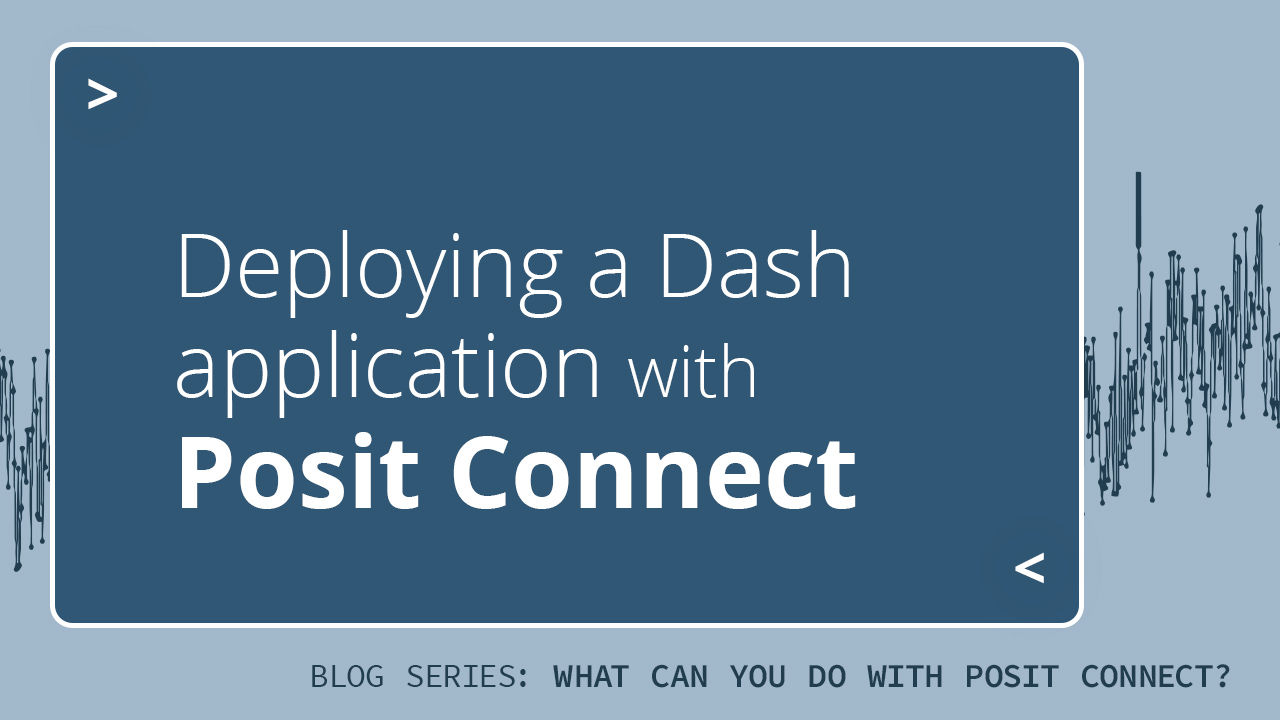Ryan is a Data Science Advisor at Posit with a background in Microbiology and Bioinformatics. He obtained his Ph.D. from the Uniformed Services University in Maryland and did his postdoctoral training at the National Human Genome Research Institute, NIH. In his current role, Ryan serves as a data science advocate and hosts workshops and webinars for teams across the globe.